ive been testing Hawken with a Xbox controller plus xpadder to see how it feels playing a Mech with a Controller.
Have to say it realy works nicely. Now how the Button Setup is (not Final):
Left Stick Movement - WASD
Right Stick Viewing - Mouse Directions
Repair was a tricky one - Since you cant move ive set it to - Press Left Stick - so you can view with the Right Stick
Secondary Abbility - Zoom - Lockon and so on - Press Right Stick - Mouse Weel Press
Trigger Left - Mouse Left
Trigger Right - Mouse Right
Bumper Left - R - Deploy Item
Bumper Right - Mouse Weel up - Rotate Item List
Button A - Jump - Spacebar
Button X - Boost - Shift
180 Turn - Button Y - Shift and S
Button B - Use - Interact - E
So this is how ive setup my Xpadder with Hawken and have to say it works very nicely.
The main reason is that i like the concept of Avanger - So everybody could play Hawken with a Controller and its easy to setup.
When im at Home today ill upload my Profile and Settings 4 everybody to explore and see it for it self. ^^
IMPORTANT: This is a experiment and its on you how to setup... I can just give a little support on how things might work.
Yours Truly
-BV- HotDog
--------Update------------
Ive just noticed something is missing.... The Ability Button F.....
So after considuration of functionality ive remaped the Button B with Keypress F. Since this is a important function in battle.
and
Interact goes to the Back Button of the Controller. Its hardly used thats the reason... ^^
So the button sceme looks as follows:
Left Stick Movement - WASD
Right Stick Viewing - Mouse Directions
Repair was a tricky one - Since you cant move ive set it to - Press Left Stick - so you can view with the Right Stick
Secondary Abbility - Zoom - Lockon and so on - Press Right Stick - Mouse Weel Press
Trigger Left - Mouse Left
Trigger Right - Mouse Right
Bumper Left - R - Deploy Item
Bumper Right - Mouse Weel up - Rotate Item List
Button A - Jump - Spacebar
Button X - Boost - Shift
180 Turn - Button Y - Shift and S
Button B - Ability - F
Back Button - Interact - E
Best regards
-BV- HotDog
Edited by HotDog, December 03 2012 - 01:06 AM.