These new HAWKEN forums bestowed upon us by the new Developers allow for the use of .GIFs as avatars/profile pictures.
I won't be talking about using Photoshop for .GIF production since there are plenty of tutorials out there.
I've searched for a bit on Google and free options that are actually good seem to be lacking.
Current known limitations for using a .GIF as avatar:
They can be applied as your avatar in the same way normal pictures can.
A free, online picture-to-gif converter/editor that doesn't decrease quality:
I decided to make this because I couldn't find one for these specific forums.
I honestly don't know a whole lot about this at all other than what I wrote above, but it should be enough.
Suggestions/constructive criticism would be appreciated.
Edited by (KDR) Meraple, 24 May 2015 - 03:12 AM.
 Sign In
Sign In Create Account
Create Account


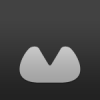


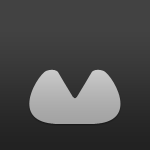



 Back to top
Back to top














