This is not an offical workaround! No garantees.
This workaround was posted by Darkbolt on the former forums and quite a few players managed to get their game working by following this guide.
You have to check if your system meets the requirements specified in the following post!
ok so this issue has plagued me FOREVER!! the infamious "out of memory error" on 32 bit win 7. Ya know the one that allowes you to play half a match maybe a full match if your lucky then crashes you to desktop?
ATTENTION FAILURE TO FOLLOW THESE GUIDLINES WILL RESULT IN POTENTIAL COMPUTER PROBLEMS!! IF YOU DO NOT MEET THE REQURMENTS LISTED BELOW DO NOT!!! ATTEMPT THIS FIX PERIOD!!
-MUST have win xp/win 7 32bit os
-MUST have NO LESS THEN 4 GIGS OF RAM **NO LESS THEN 4 GIGS!!**
You want to make more memory available to your Autodesk application by enable the 3GB switch on your 32 bit version of Windows Vista�, Windows 7 or Windows XP operating systems.
While the 3GB switch may be a useful tool that allows you to access more memory for your Autodesk application, it should be mentioned that not all Windows updates or hardware and graphics drivers work well, or at all, with the 3GB switch enabled. In fact, some limitations may even apply to certain features that ship with your Autodesk application.
If you experience any unexpected or abnormal behavior with the 3GB switch enabled, we recommend that you disable it and move to a 64 bit application.
Note: Inventor users should reference this link from the Inventor WikiHelp regarding the limitations of the 3GB switch.
Solution
To enable the 3GB switch on Windows Vista� or Windows 7:To disable the 3GB switch:
- Right-click Command Prompt in the Accessories program group of the Start menu. Click Run as Administrator.
- At the command prompt, enter "bcdedit /set IncreaseUserVa 3072"
- Restart the computer.
To enable the 3GB switch on Windows XP:
- Right-click on Command Prompt in the Accessories program group of the Start menu. Click Run as Administrator.
- At the command prompt, enter "bcdedit /deletevalue IncreaseUserVa"
- Restart the computer.
For more information on the 3GB switch, refer to the following Microsoft MSDN article: https://msdn.microso...y/ff556232.aspx
- Right-click My Computer. Click Properties.
- In the System Properties dialog box, click the Advanced tab.
- On the Advanced tab, under Startup and Recovery, click Settings.
- In the Startup and Recovery dialog box, under System startup, click Edit. The Windows boot.ini file will be opened in Microsoft� Notepad.
- Create a backup copy of the boot.ini file. Note: Boot.ini files may vary from computer to computer.
- Select the following line in the boot.ini file:
multi(0)disk(0)rdisk(0)partition(2)\WINDOWS="Microsoft Windows XP Professional" /fastdetect
- Press Ctrl+C to copy the line and then press Ctrl+V to paste it immediately below the original line.
Note: Your text string may be different from the text string in this solution, so be sure to copy the text string from your boot.ini file, and not the text string included here.- Modify the copied line to include � /3GB�, as shown in the following example:
multi(0)disk(0)rdisk(0)partition(2)\WINDOWS="Microsoft Windows XP Professional 3GB" /3GB /fastdetect
Note: Do not overwrite any existing lines.- Save and close the boot.ini file.
- Click OK to close each dialog box.
- Restart your computer.
- During startup, select the 3GB option. If you do not select the 3GB option, the system will default to the 2GB total memory setting.
Note: If problems occur during startup, you may try to resolve the issue by updating some of your drivers. However, recall the notice at the beginning of this solutions that note all Windows update or hardware and graphics drivers work with the 3GB switch enabled.
END NOTES: During tests i was able to play 4 full games of hawken with no out of memory error. I have 4 gigs of ram and SLI GTX 260 216 multi cores. Before this fix i was lucky to make it through one match now i play 4 or more. Since this fix i have not crashed once due to out of memory but i will add that this was tested in 4 matches and i am not certain how many you can play before you crash or if you crash at all.
If you meet the requirments listed in this post and have implimented this fix with no issues please post here if it helps alot/little or not at all and how many matches you could play before running out of memory. As stated this was only tested up to FOUR matches with no crashes beyond 4 matches im un certain.
Edited by ReEvolve, 28 March 2015 - 03:33 PM.
 Sign In
Sign In Create Account
Create Account








 Back to top
Back to top







