PlayClaw Overlay Guide:
Well, lets see if I can make this clear for those who are interested in an
alternative option for the Mumble Overlay. And sorry my English!
Pros of this alternative:
Cons:
Steps:
1.) Download and Install Playclaw (the trial will work just fine, don't worry).
http://www.playclaw.com/download.php
2.) After you installed it, execute Playclaw. A window like this may pop up. Just click "
Cancel".

3.) You should see something like this:

4.) Click "
Overlays" .
5.) Scroll down until you find "
Image"
6.) In the right, check "
Enable overlay". If you want, you can check the second option.

7.) Click in Image path and search for the
image overlay you want to use.
8.) Now click on "
Set appearance" and you should see something like this:

Here you can place the overlay and other stuff, but it is useless for us because it isn't exact and you have to do it manually. But take a look at that red box in the top left corner of the square containing our image overlay. That is the
origin or
stick point. Keep that it mind. Now, just
close that render sample and proceed to the next step (don't close Playclaw).
("Hard" part)
9.) Win 7 users have to find this folder:
C:Users(your user name)AppDataRoamingPlayClaw5profile
Win XP users: I don't remember which folder was, sorry. (And I'm too lazy now to google it).
10) In that path/folder you may find only one file:
default.txt
We need to edit it in order to place our overlay just in the center of the screen.
Double click and open it.
11) In here, scroll down until you find:
image. You should see something like this:

You have to do some easy math to center the overlay, but before that, check that you have:
r_size_x 100
r_size_y 100
r_stick_x left
r_stick_y top
r_size_ refers to the size of you image. In my case is 100px.* 100px. If you have a bigger/smaller image, you have to edit it in here.
r_stick_ refers to that red box you saw before in the render sample. The position of the overlay is based on that box or handler.
Now the easy math:
For
r_origin_x:
(
Hawken resolution width / 2) - (
Image overlay width / 2)
For
r_origin_y:
(
Hawken resolution height / 2) - (
Image overlay height / 2)
Example:
12) After you did those changes, save but don't close the notepad yet.
13) Launch Hawken and check if the overlay is centered. I did it in the training.
14) If all is fine, you can close the notepad and setup the hotkeys for the overlay. If you find issues, go to the error check. And of course, don't close Playclaw

Hope you enjoy it, for me is working just fine.
PS: I just replied in here because the subject was the same.
Error check:
Edited by zakiel29, October 19 2013 - 09:13 PM.
 HatesYourFace, on October 13 2013 - 08:43 AM, said:
HatesYourFace, on October 13 2013 - 08:43 AM, said: