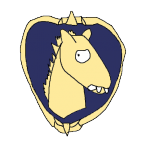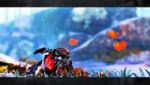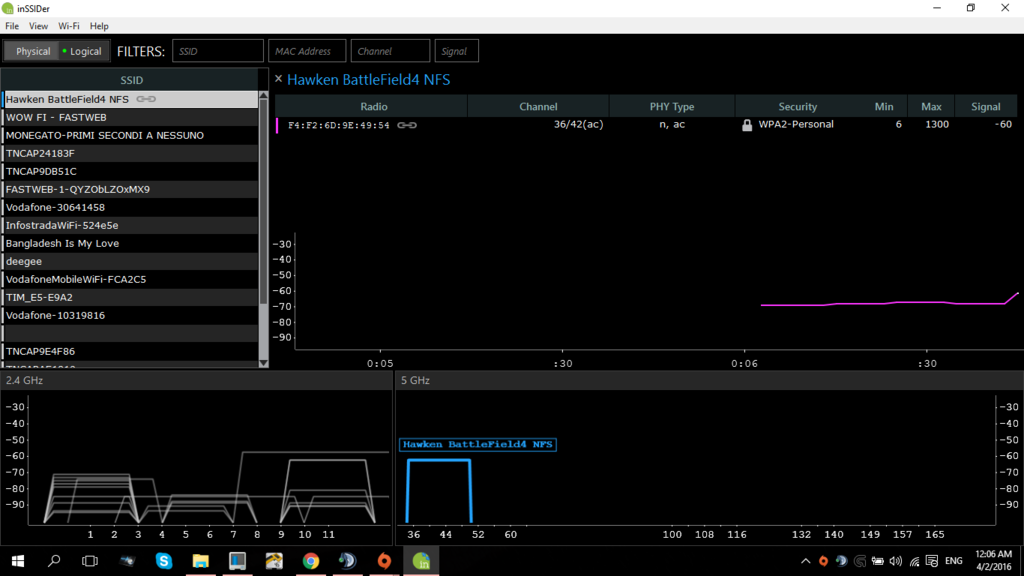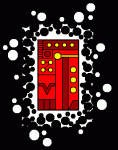You teleport across the map, rubberband back and forth, have misfires and delayed shots and experience terrible hitreg. Sounds familiar, doesn't it? And what is to blame? According to most players, the culprit is the Hawken servers, of course. In reality, however, your lag can stem from a variety of issues, the servers acting up being the least likely of them.
In this guide I will describe how to pinpoint the source of your problem and, when that's done, try and fix it.
So let's get started, shall we?
The first thing you need to do is download and install the free version of the program called PingPlotter. After launching it, you will see the program's interface:

Here, Target Name is where you type the IP address of the Hawken server that gives you all kinds of trouble, Trace Interval is how often you want the program to ping to the server, and Focus Time is the period of time after which the program resets its ping data and starts anew (50 samples = 50 seconds in our case). For starters, I recommend using the trace interval of 1 second and the focus time of 5 minutes. When you feel more confident using the program, you can switch to the values that you're more comfortable with.
Here's the list of the Hawken servers' IPs:
(Note: These IPs will change when (and if) Reloaded switches to new server providers.)
Region: Oceania
sydney 109.200.215.71
Region: Europe
amsterdam 23.111.17.108
amsterdam 213.196.48.204
luxembourg 188.42.198.116
Region: Asia
singapore 103.23.210.52
tokyo 109.200.222.54
Region: North America
dallas 142.0.193.252
dallas 142.0.194.4
dallas 142.0.192.52
dallas 142.0.192.180
Region: South-America
saopaulo 185.50.104.118
Now press the play button in the upper-left corner and let the program do its job for 10 minutes (while you're playing Hawken), followed by pausing the program with the same button. At that point, you will see something like this:

Here's what this all means:
Columns:
Hop. The signal goes from your computer to the Hawken server through a number of hops in between. In my case, it takes 12 hops to reach the Hawken server in Frankfurt from my home city in Russia. The first hop is always your router or modem (KEENETIC in my case), and the last one is always the Hawken server. The ones in between are your internet service provider's servers and some random intermediary hops.
PL%. This column shows you the packet loss (in percent) on each hop. If PL is not zero at any hop, that hop might be problematic, but only if the packet loss propagates to the following hops. If the packet loss at a hop is 100% but you still can play Hawken in any way, that hop makes no impact on your latency (in my case, hop #11 is an example of this). In general, you should ignore PL on any hops except for the last one.
IP. This column shows the IP addresses of the hops.
Name. Names of the hops.
Avg. The average ping on the hop over the elapsed time since you started the plotting. Resets after the focus time passes.
Max. The maximum ping on the hop over the elapsed time since you started the plotting (you can add this column in the View menu).
Cur. The current ping on the hop.
Round trip. The amount of time it took the signal to reach the Hawken server from your computer.
Graphs:
On the right you can see the first graph. It shows the ping data for individual hops, from 0 ms on the left to the maximum ping registered over the plotting time on the right (116 ms in my case). The blue crosses indicate the current pings, the red circles indicate the average pings, and the grey bars indicate the full ping range for each hop over the plotting period (good for seeing the maximum pings).
At the bottom you can see the second graph that shows you the dynamics of your round trip, as well as your packet loss. The black graph shows how your round trip changes over time (should be more or less stable, without sudden spikes to hundreds of milliseconds), and the vertical red bars show at which times you had packet loss on the last hop (the fewer, the better). Vertically, the graph's bottom is 0 ms and the graph's top is the maximum registered round trip.
Locating your problem
Now that you know how the program works, it's time to locate your problem. As you probably have guessed, the two dead giveaways of a lag issue are a spiky/unstable round trip and packet loss.
Possible outcomes
Outcome 1. You have ping spikes and/or packet loss on the first hop, and these issues propagate to the following hops. This means you have an unstable connection between your computer and your router, or that your modem is acting up. Ideally, your ping on the first hop should always be 0 ms for LAN and below ~5 ms for wi-fi.
If your router or modem is at fault, the first thing you should do is try and reset it by unplugging the device for 3-5 minutes. If this doesn't help, here are the possible causes of the poor connection:
1.1 Clogged bandwidth. If you have a torrent tracker downloading something, or if you have a home network and your bro is watching Twitch or Netflix, there's a good chance your bandwidth is being clogged to the point it can't perform well enough. Or maybe it is your ISP (=internet service provider) that's capping you. Use speedof.me, SourceForge Speed Test or fast.com to find out if this is the case. This is the most common cause of lag in Hawken.
Here's an example of a clogged bandwith (on the bottom graph: flat section = good performance; spiky section = clogged bandwidth):
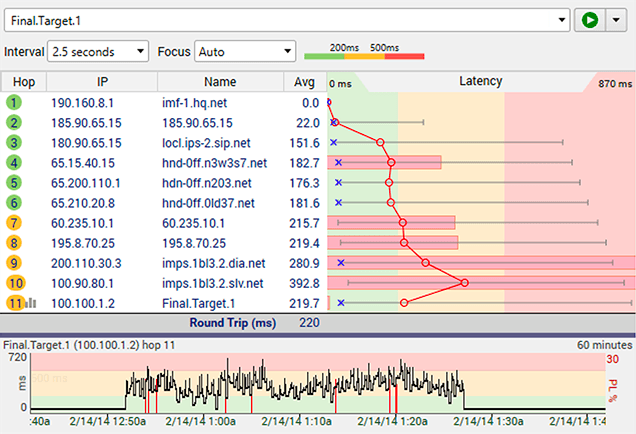
1.2 Poorly configured device. To configure your modem/router, open your web browser and, in the address bar, type the IP that you can see in the IP column for the first hop (10.1.30.1 in my case). The browser will ask you for the username and password, which you should know -- if you don't, you can google up the default ones for your specific device model. Upon logging in, you'll see the config menu. From there you are on your own -- google up the best recommended configuration and use it.
1.3 Faulty hardware (router, modem, wi-fi/ethernet adapter, cables). Very unlikely. If you feel like there might be an issue with your hardware, you can borrow a different model from a friend and see if it makes any difference.
Bad hardware will give you a result similar to this (red sections = failing hardware):
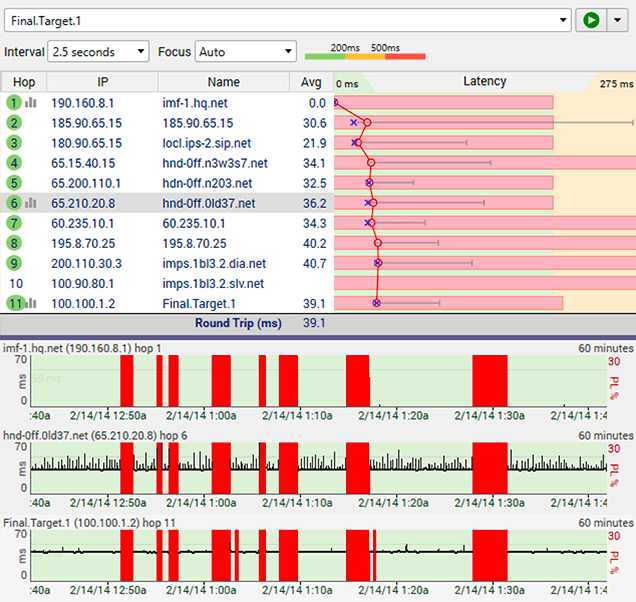
1.4 Firewall. Some firewalls don't process upstream/downstream traffic efficiently and can cause lag. A simple way to see if your firewall causes trouble is to turn it off for a moment and see if that helps.
1.5 Poorly optimized TCP. Without going into detail, I recommend at least trying out the program called TCPOptimize. Download it, launch it and use the optimal settings.
1.6 IPv6 screwing you over. Very unlikely but still a possibility. You can disable it in your network's settings.
1.7 Malware on your computer or one of the computers in your home network. HitmanPro is your friend.
If you're using wi-fi:
1.8 General interference. Any devices nearby that use the same frequency as your wi-fi adapter will cause interference and lag -- this includes home appliances, smartphones, tablets, other computers etc. Even remote generators such as a radar can cause occasional interference. Wireless interference looks like this:
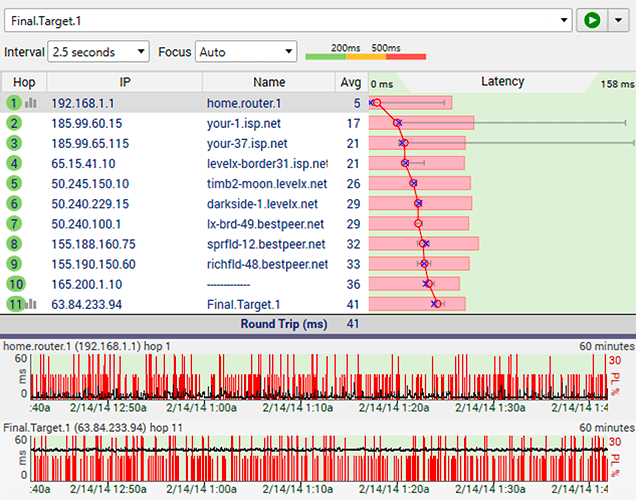
Possible solutions:
- Use an extension cable for your PCI-E or USB wi-fi adapter to bring it closer to the router, so that the effect of interference is reduced;
- Using an extension cable, put the wi-fi adapter into an aluminum bowl. Sounds like voodoo magic, but it helped me a great deal: not only does it reduce the interference, but it also enhances the signal reception.
1.9 Weak router or wi-fi adapter. If your router is old, it can be weak on reception, either because it is an outdated model or because it is simply dying, and the same can be said about your wi-fi adapter. To check this, try to bring your computer or wi-fi adapter closer to the router (just place them right next to each other). If this helps and there is no general interference, the issue lies here, and you should get a good router (e.g. Netgear R6220) and/or a good adapter (e.g. TP-LINK TL-WDN4800);
1.10 WLAN Autoconfig. This is a Windows service that detects all the wireless networks around, finds the best one and reconnects to it from the current one. If this service screws you over, you will have ping spikes on your first hop at equal intervals of time (was every 10 seconds in my case, but can be up to 5 minutes). The best way to disable this service is to use the program called WLAN Optimizer.
Overall, a good way to see if your wi-fi is to blame is trying the cable (LAN) connection.
Tip: if the source of your lag is your wi-fi but you can't connect via ethernet cable for one reason or another, you can try getting a powerline adapter kit which lets you use your home's power lines as a cable of sorts (e.g. TP-LINK TL-PA4020PKIT).
Outcome 2. You have issues on your internet service provider's hops. These include:
A. Hops that have your internet service provider's name in their hop name (e.g. be-29.wa.seattle.comcast.net);
B. Nameless hops (i.e. ---------------) that go after the first hop and have packet loss different from 100% (the ones with 100% don't matter; they simply are not configured to return packets).
Here's an example of a problem on your ISP's hop:
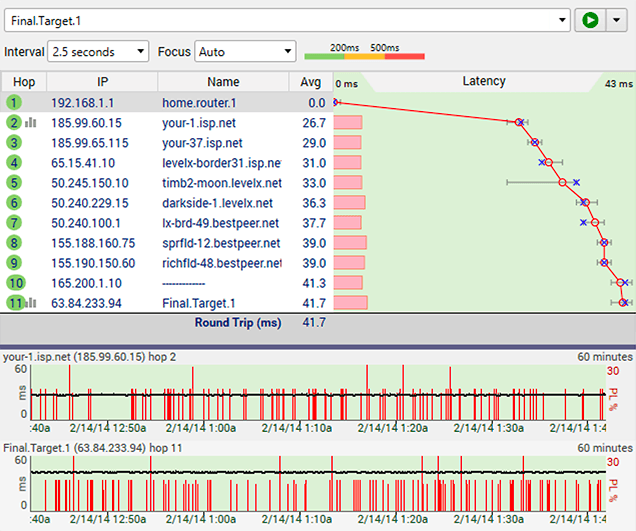
In this case, your ISP is to blame. Either your ISP's servers are acting up, or there's some problem with any cable or junction box connecting the hops. There are four options:
2.1 Contact your ISP and work out the problem with their technician/tech support specialist (make sure to read this article)
2.2 Contact your ISP and ask them to move you to the fast lane (the prioritized route for businesses).
2.3 Switch to a better internet package (i.e. broadband).
2.4 Switch to a different ISP.
Outcome 3. You have issues on any intermediary hops between your ISP and the Hawken server. In this case you are more or less out of luck. The only thing you can do is ask Josh to change the routing via the Storm service (by filing a support ticket), but this is a very long shot. Here's one example of what that might look like:
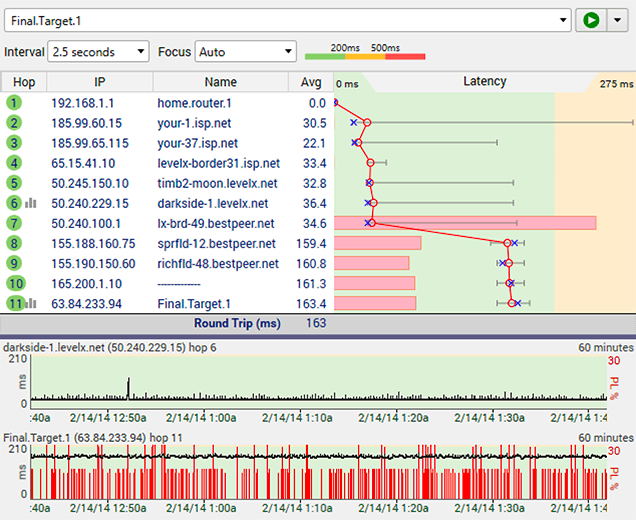
Outcome 4. The route does not go directly to the Hawken server but instead takes a weird, tortuous path through some remote geographical locations. If your ping is stable but abnormally high, this can be the issue. You can see if this is the case either by hand, by checking the locations of the hops via IP geolocation, or you can use the program called Open Visual Traceroute. If you do indeed have this problem, file a support ticket to Josh.
Outcome 5. You have issues on the last couple of hops that are the Hawken servers (hops #10 and #12 in my case), but the other hops are fine. In this case, yes, the servers are indeed the culprit. This sometimes happens (but not too often). Solution: Josh pls.
Outcome 6. You have no packet loss, no unstable round trip and no sudden ping spikes. Solution: git gud and stop blaming the lag. Your sausage fingers are the problem. or herken netcode hu hu
Here's an example of a near-perfect connection:
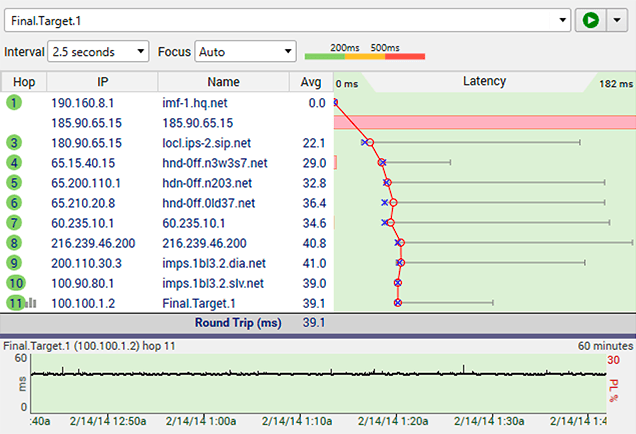
And this is pretty much it, folks. Hope this guide helps you locate and (possibly) fix your lag in Hawken.
_ _ _ _ _ _ _ _ _ _ _ _ _ _ _ _ _ _ _ _ _ _ _ _ _ _ _ _ _ _ _ _ _ _ _ _ _ _ _ _ _ _ _ _ _ _ _ _ _ _ _ _ _ _ _ _ _ _ _ _
Link: Additional reading: PingPlotter scenarios (quick overview)
Link: Advanced reading: PingPlotter manual (in-depth)
_ _ _ _ _ _ _ _ _ _ _ _ _ _ _ _ _ _ _ _ _ _ _ _ _ _ _ _ _ _ _ _ _ _ _ _ _ _ _ _ _ _ _ _ _ _ _ _ _ _ _ _ _ _ _ _ _ _ _ _
Edited by DerMax, 23 July 2017 - 03:47 AM.
 Sign In
Sign In Create Account
Create Account







 Back to top
Back to top